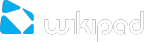1. Check your Wifi router/modem by using another Wifi device (ex: friend’s laptop) to verify that your router/modem is functioning properly.
2. Check your WiFi router/modem documentation to see if it has a pairing button that needs to be pressed. Some modems have such a button that must be pressed the very first time you try to make a WiFi connection with a new device.
3. Make sure that you are relatively close to the modem/router to make your first connection. Then later you can test to see how far away you can make a connection.
4. Try connecting to a friend’s WiFi access point to see if reacts the same way. If it connects, then you know that you’ll have to set your WiFi router/modem with similar parameters.
5. Turn off the Wifi then turn it back on again. Go to Menu > Settings > Wireless controls and uncheck Wi-Fi. Wait until the small text below “Wifi” says “Turn on Wi-Fi” and then check it. Your WiFi access point should show up as an item below this.
6. If you have to enter a password (an security code of type WEP or WPA) be very careful that you do not confuse a 1 and I (one and letter “I”), a 0 and O (zero and letter “O”), or U and V. These are common mistakes.
7. When entering a security code for your WiFi access, check the box “Show password” which will allow you to see exactly what you are typing in. This will avoid any mistakes.