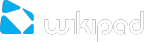How do I manage my Downloads?
To manage most downloads; touch the Downloads icon on the All Apps screen. Movies and some other content that you download don’t show up in the Downloads app.
Google Play streams your purchases and rentals from Google servers while you’re playing them. They don’t occupy any permanent storage space. However, you can pin (download) books, movies, and other content in order to access it offline.
In addition to downloading content from Google Play, you can download files from Gmail or other sources. Use the Downloads app to view, reopen, or delete what you download in this way.
From the Downloads app:
Touch an item to open it.
Touch headings for earlier downloads to view them.
Check items you want to share. Then touch the Share icon and choose a sharing method from the list.
Check items you want to delete. Then touch the Trash icon.
At the bottom of the screen, touch Sort by size or Sort by date to switch back and forth.
When your tablet is connected to a computer, look in the Download directory to view files available in the Downloads app. You can view and copy files from this directory.